Hey friend,
This month's feature spotlight will help you to stay on top of any potential bookings. We know emails can often get lost in the eternal inbox, so we've made it possible to receive notifications by text.
We're also keen to get more of your spaces verified. Verified spaces rank better in searches, which help lead to more bookings. We also feature verified spaces on our social channels: sharing with an audience of over 7,000 creatives!
Find out how to become a Verified Host here.
Gabriel and the Team @ Tutti
Feature spotlight: SMS
We've designed Tutti to make it easy for you to collaborate and receive notifications the way you want.
Below is a quick tutorial on the steps to take when adding team members, giving permissions, and setting up additional email and SMS notifications.
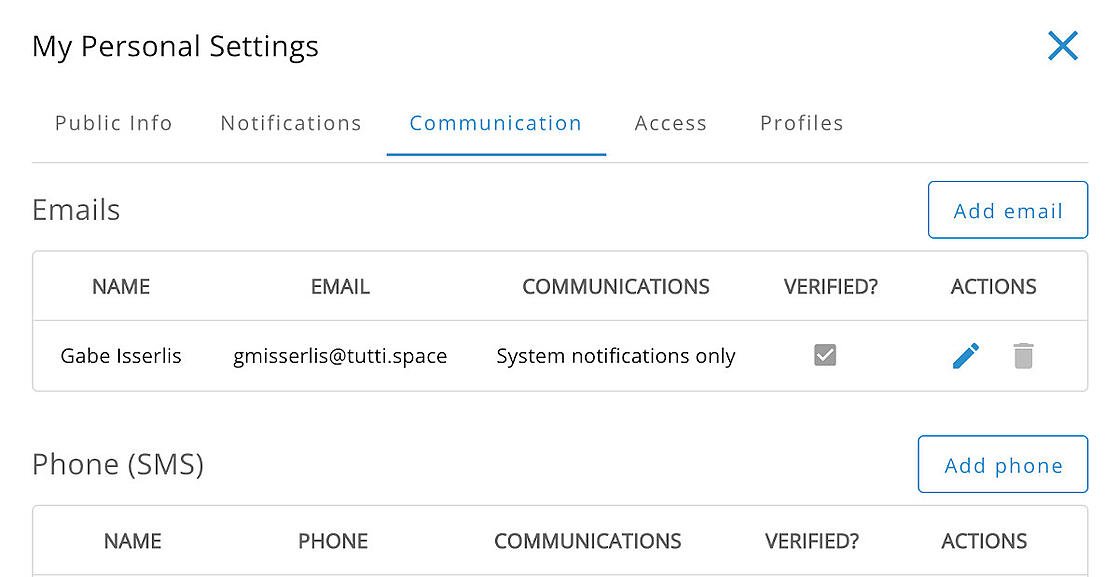
Adding team members
- Go into profile settings and you'll find a tab marked "Permissions". This is where you can invite anyone who helps you receive, respond to, and manage booking requests
- You can invite as many people as you like to join your Tutti profile.
- Every person will have their own unique log in details and communication options. If they've never signed up to Tutti before, when they receive the invitation to join your team, they will be asked to register an account and set their password. Make sure they use the exact email address you invited [not an alias] to create their account.
Assigning profile roles
- There are four levels of profile ownership on Tutti: Owner, Admin, Manager, Supporter.
- When you create a new profile, you are immediately set as the owner.
- If you need to transfer ownership, you must invite the colleague as an admin first. You can only transfer ownership to a fully registered Tutti user (password set and email verified).
- Once a colleague has been invited to your profile and set their account up, you'll see them listed under 'Users' in your Profile Settings > Permissions tab.
- If you want to change their access or transfer ownership, click the three dots under 'Actions' (note: there can only be one owner at a time).
- It is up to the owner or admins of a profile to set who receives notifications, but it is up to every individual user to set HOW they receive them.
Editing Communications
- There is a separate place for adjusting your personal communication settings.
- Again click your profile icon to reveal the menu. In the menu is a line that tells you what email you're currently logged in with. Under that is an option called 'My settings' (on mobile/tablet you have to click your email to see this).
- Click on the 'Communication' tab. This lets you choose HOW to receive messages from Tutti.
- By default this is set to the email you signed up with.
- You can choose to receive messages from Tutti via either Emails, SMS or both here.
- Email can receive both company updates (newsletters), and system notifications (new message or booking request on Tutti). SMS can only receive system notifications.
Note: If you're an owner of a profile, you must be receiving system notifications via one form of communication. Our system won't allow you to go below one method.
If you need any help, don’t hesitate to get in touch by replying to this email!

Decidedly Different
Have you ever been craving some opera but just couldn't decide if it was Verdi, Wagner or Puccini you desire? Well, Opera roulette has got you covered!
It's a free and novel way to randomly choose your favourite operatic scenes while sitting on your sofa!
Check out Alternative Classical's Opera Roulette here.
Did you enjoy this email?
You can subscribe to the series (Tutti's monthly host newsletter) here.










